Demos
Quick demo: Productivity hack
Typical use case
-
Step 1: Create Your Workdoc
In monday.com, a workdoc serves as a flexible, multi-media whiteboard where you and your team can gather all notes and ideas related to a central topic. Add individual elements to your workdoc, consolidating all thoughts and ideas in one convenient location, alongside your other work.
-
Step 2: Conversion Options
You have 2 conversion types to pick from: "Doc to Board" and "Block to Board."
Doc to Board
Initiates a conversion of the whole workdoc into a board.
Contextual Toolbar
When you're ready to convert content into a board, simply highlight any block of text to trigger the display of the Contextual toolbar which shows a list of features from your installed apps. Select the "Convert to Board" feature by Doc2Board. This will open the app window.
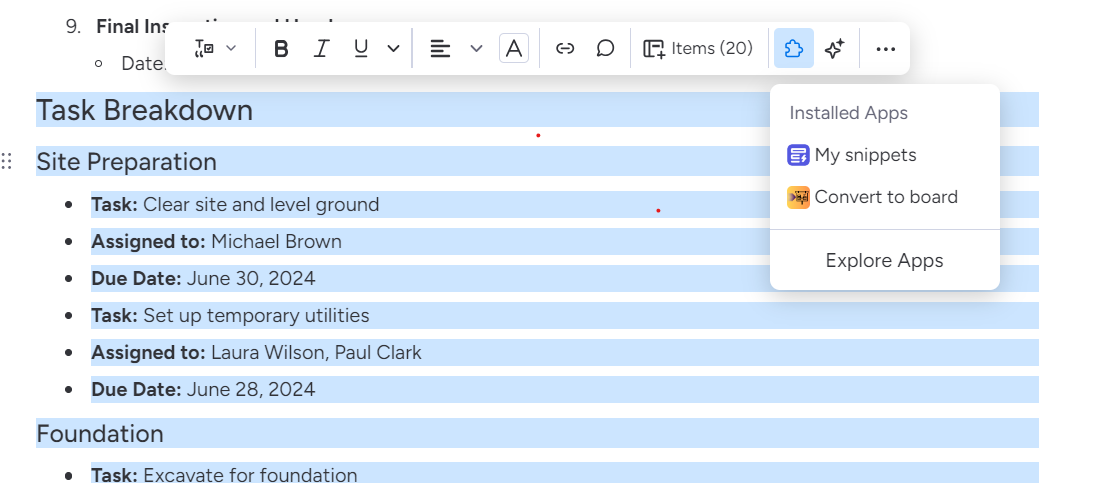
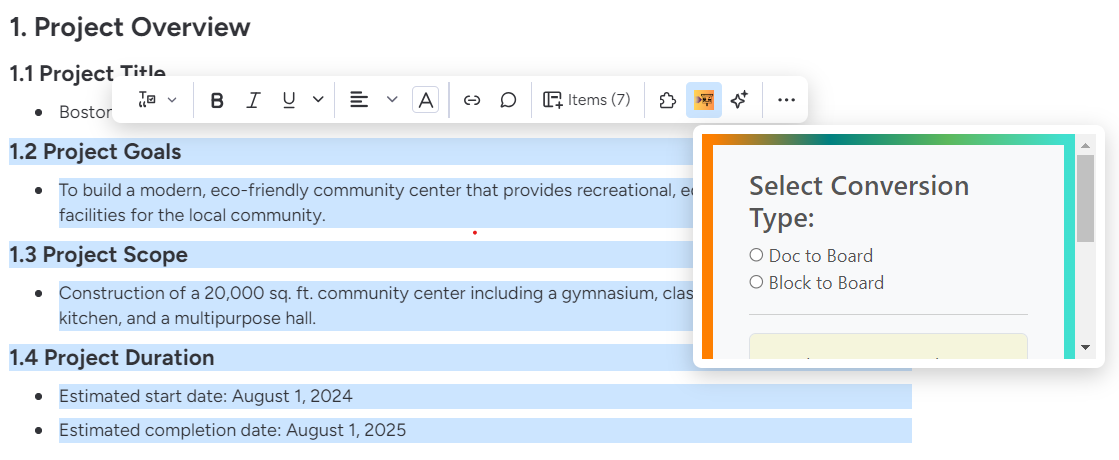
In the app window, select the "Block to Board" option.
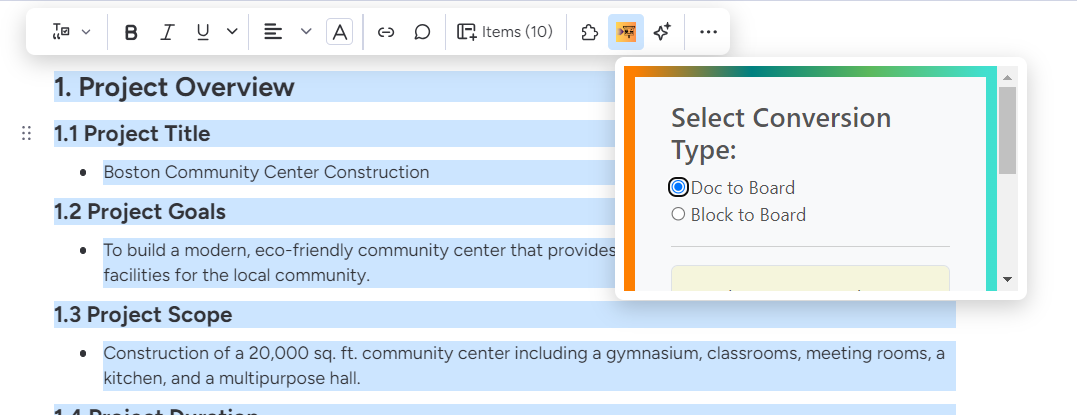
Topbar Menu
When you're ready to convert your workdoc into a board, simply click on "AI Assistant" within the Top bar menu as illustrated in the photo and select the "Convert to Board" feature by Doc2Board. This will open the app window.
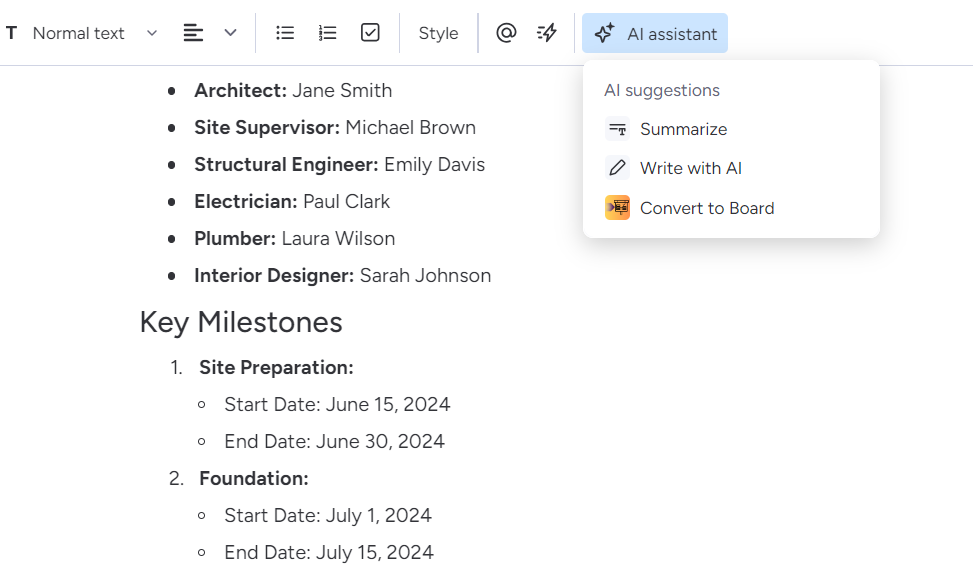
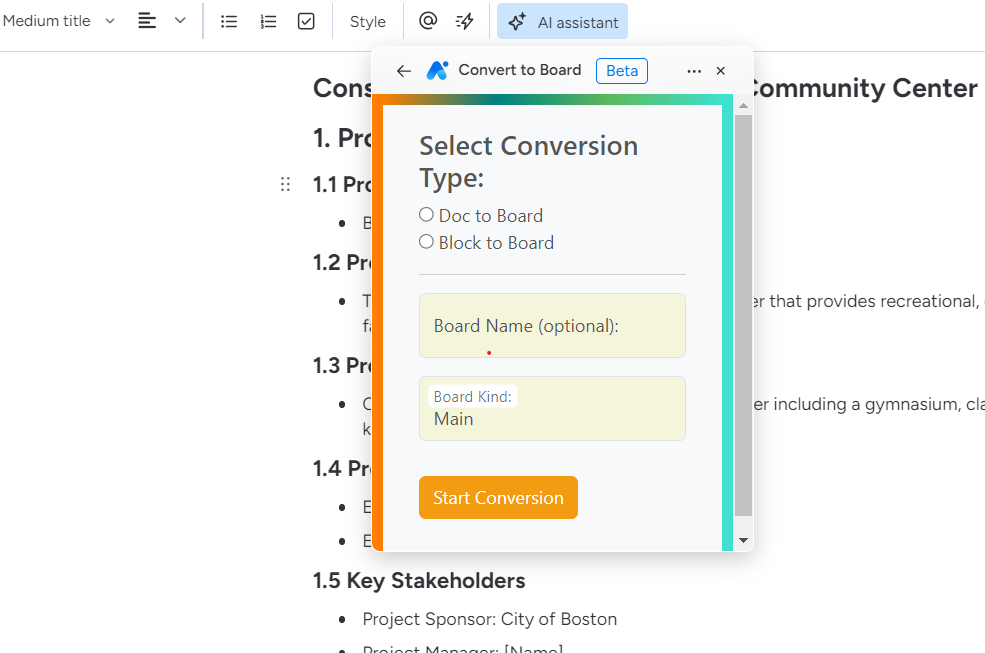
In the app window, select the "Block to Board" option.
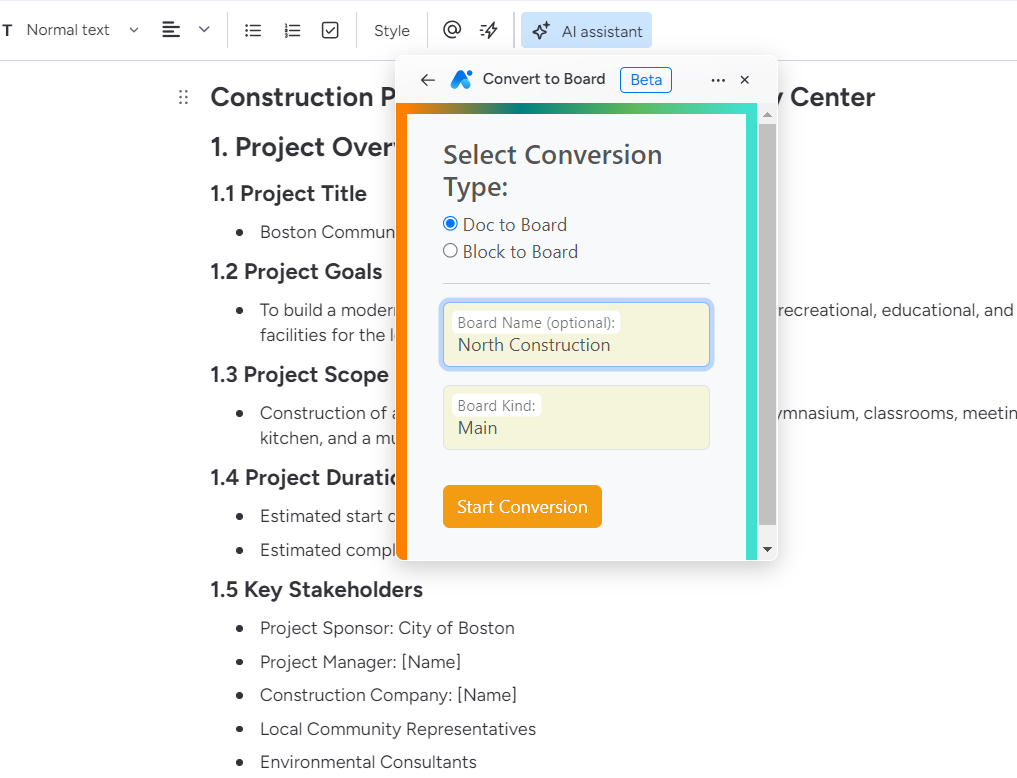
Block to Board
Initiates a conversion of the highlighted portion into a board.
Contextual Toolbar
When you're ready to convert content into a board, simply select or highlight any text in the block you desire to convert within your workdoc. This will cause the Contextual toolbar to appear showing a list of your installed apps with the doc action feature. Select the Doc2Board feature "Convert to Board." This will open the app window.
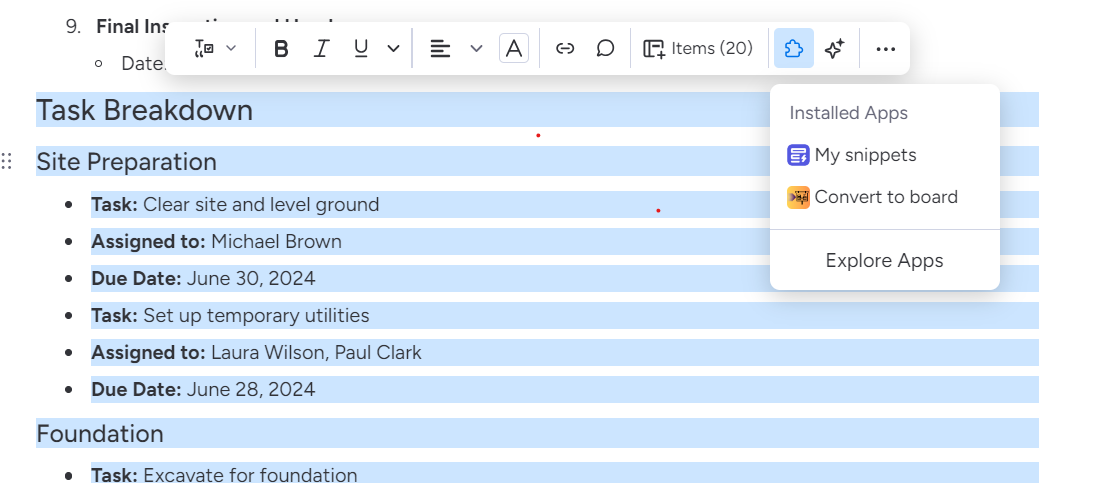
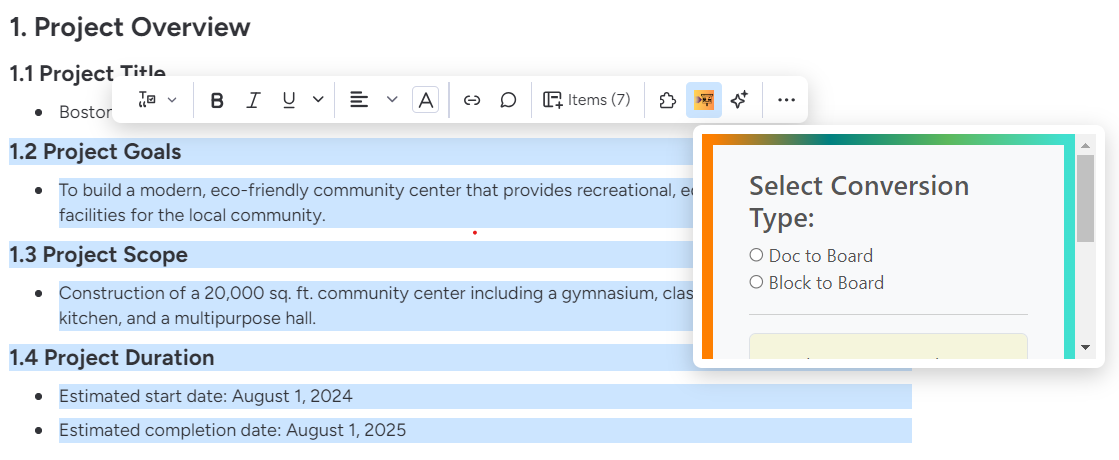
In the app window, select the "Block to Board" option.
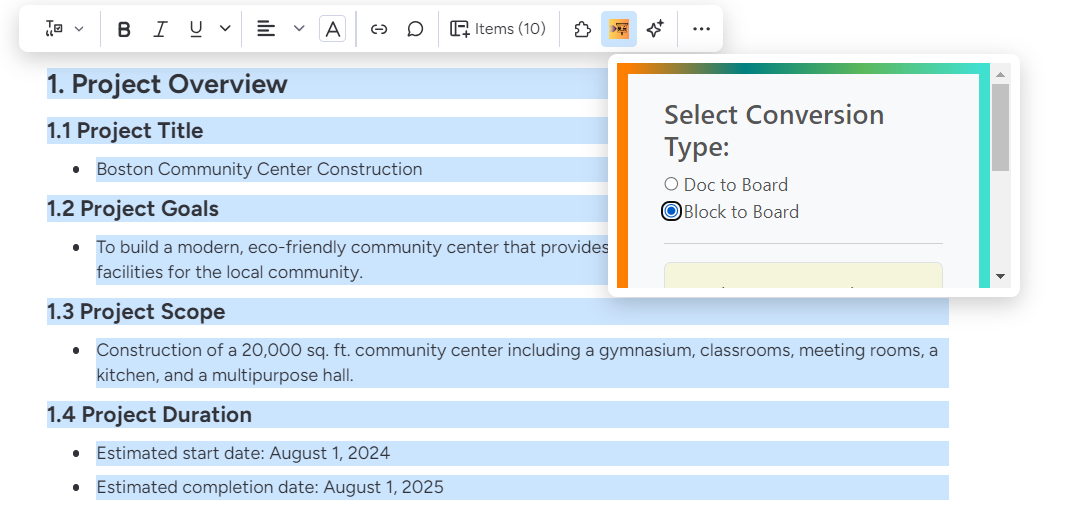
Topbar Menu
When you're ready to convert content into a board, simply select or highlight any text in the block you desire to convert within your workdoc. Click on AI Assistant within the top bar menu as illustrated in the photo and select the Doc2Board feature "Convert to Board." This will open the app window.
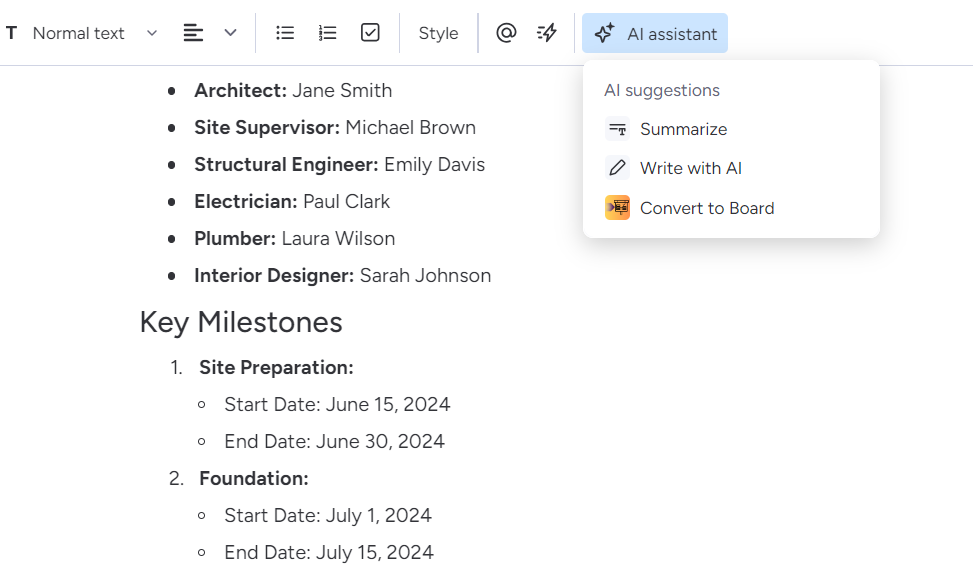
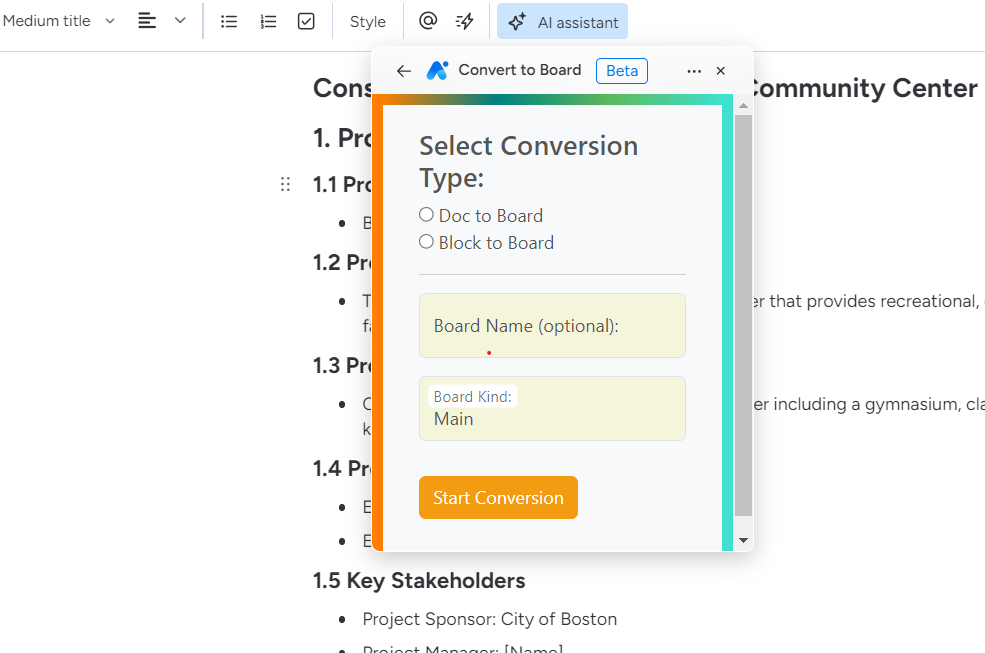
In the app window, select the "Block to Board" option.
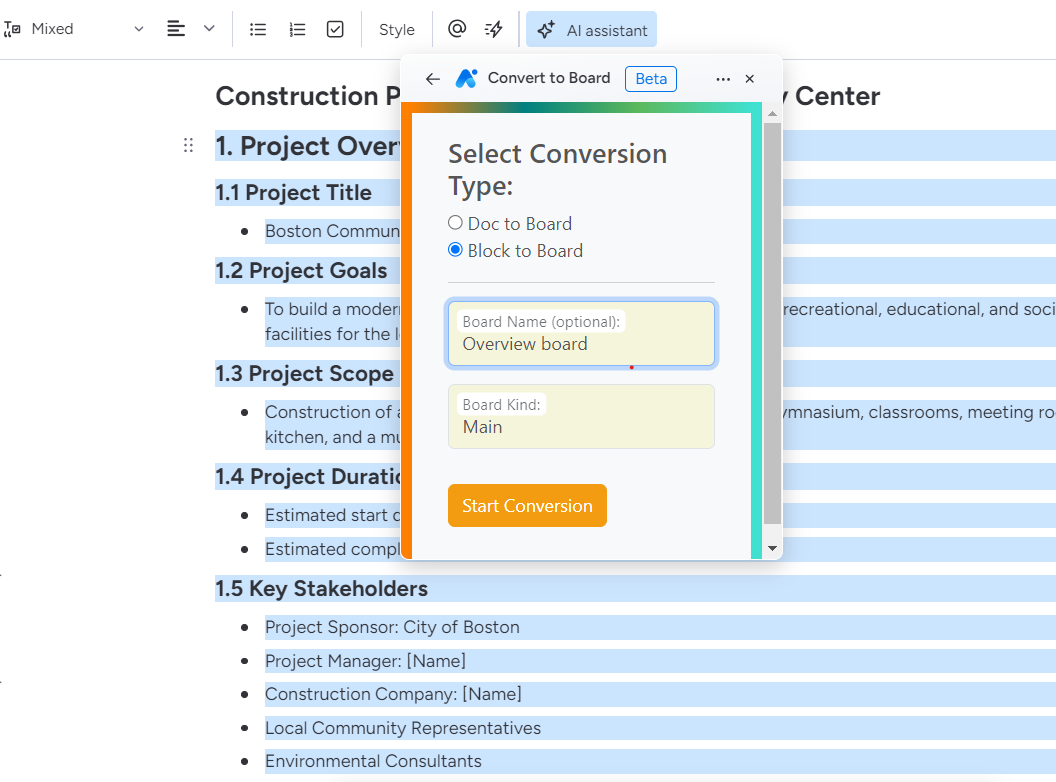
-
Step 3: Convert with Doc2Board
Upon selecting Doc2Board, an app iframe will appear, offering options to convert the selected block or the entire document into a board. Choose the desired board type, provide an optional board name, and click "Start Conversion." You'll be shown the conversion status as the process completes.
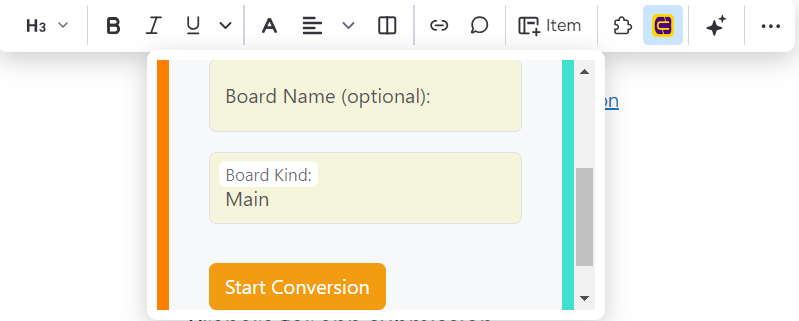
-
Step 4: Conversion Status
Track the status of your conversion as Doc2Board processes your selected content. Once completed, your board will be available for use.
-
Step 5: Access Your Board
The converted board will display within monday.com, complete with an AI-generated name or the name specified during conversion. Access your board directly from your workspace to begin collaborating with your team.
-
Step 6: Collaborate and Work
Enjoy collaborating with your team on the newly created board, utilizing all the features monday.com offers to streamline your workflow and achieve your goals efficiently.
